# Usage manual
You can access your notes via the built-in browser in standalone mode or by opening a page http://localhost:8000 (opens new window) in any browser
# Dashboard
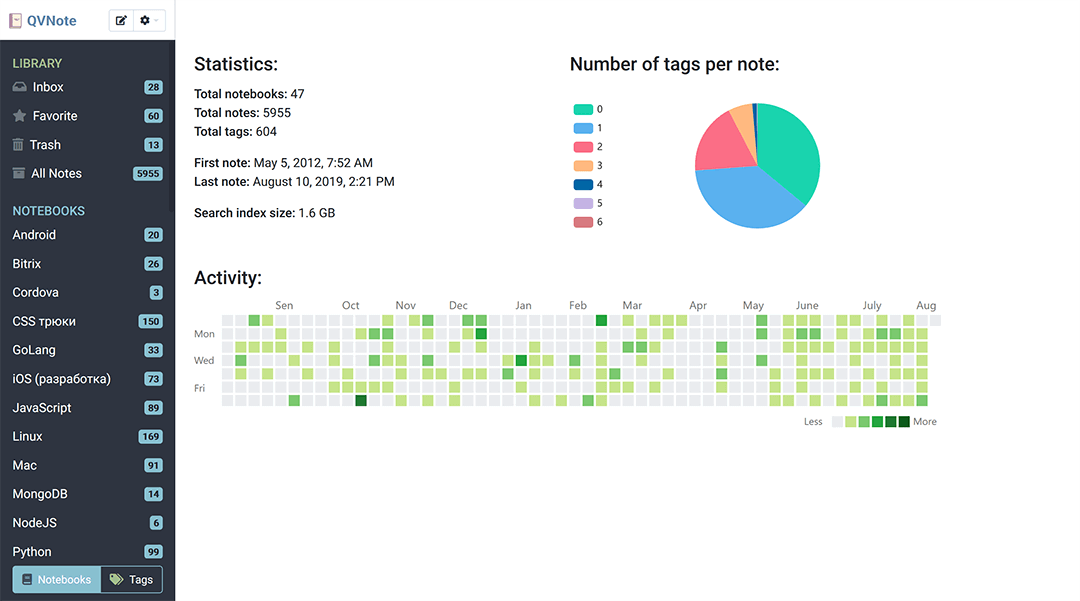
Here you can see the usage statistics. The left column contains a list of notebooks. The page can be accessed by clicking on the QVNote logo in the upper left corner.
# Notebooks
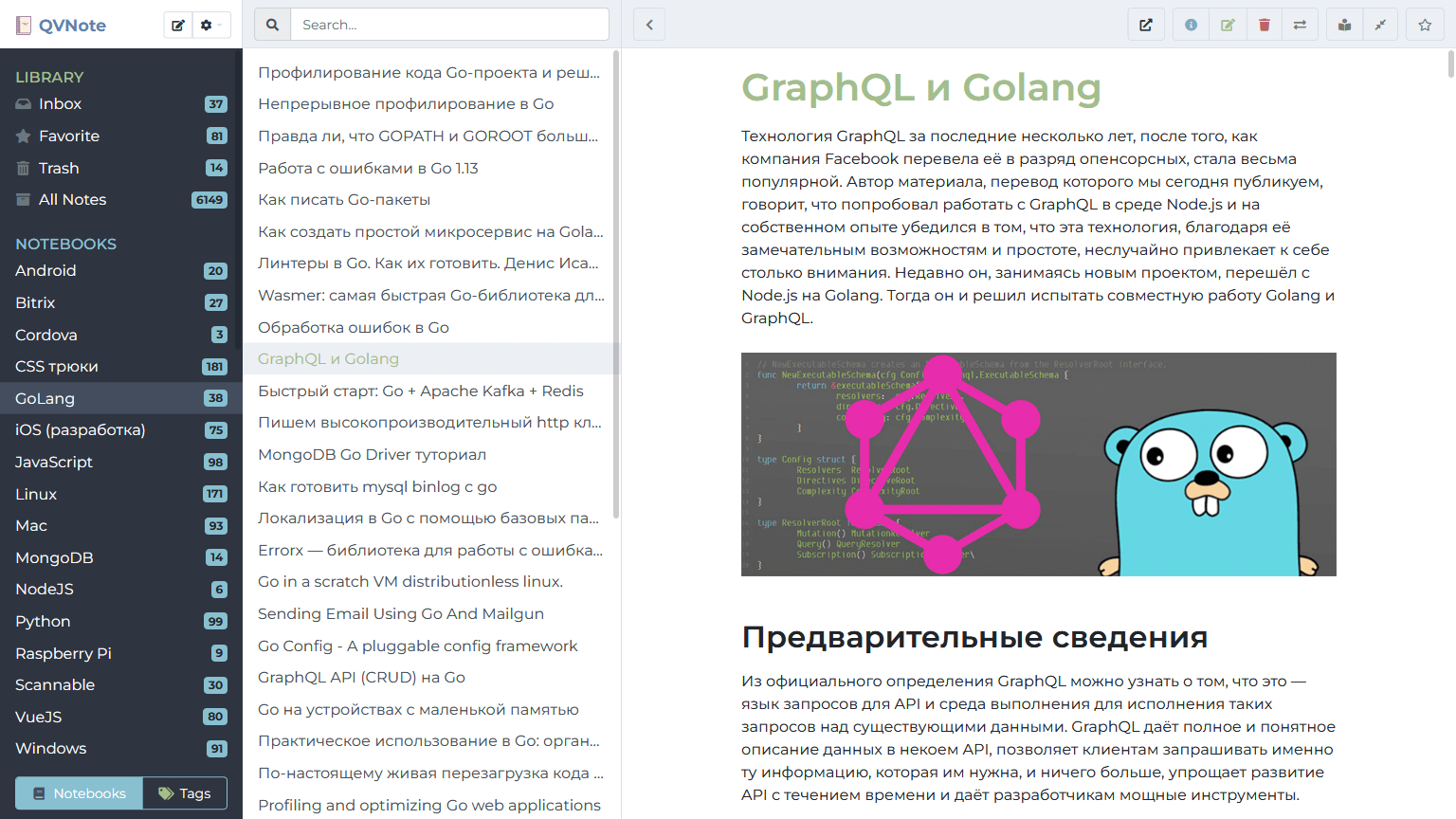
The notebook list is located in the left column. Clicking on the notebook title opens the list of notebook notes and the first (topmost) note. The notes are sorted by date of addition. The selected notebooks and notes are highlighted.
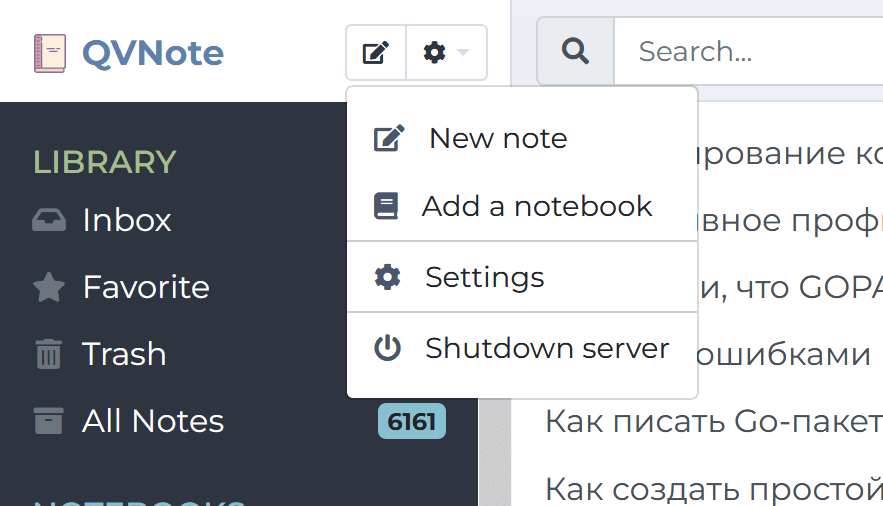
# Reading notes
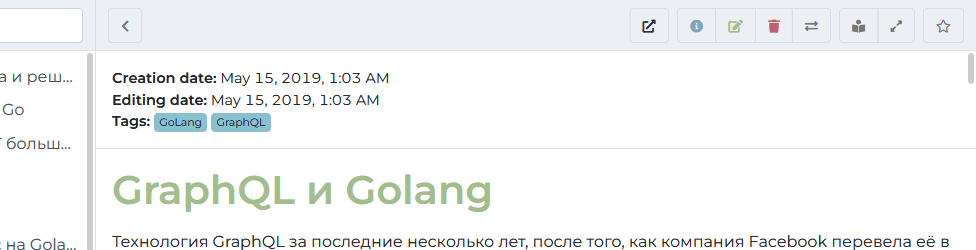
While reading the note, in the upper right corner there are several buttons:
- — opening the original article via an external link
- — display the date the note was created, the tag list, and other information
- — editing a note
- — delete a note to recycle bin
- — move a note to another notebook
- — enable/disable reading mode
- — adding/removing from the list of Favorite notes
# Adding/editing notes
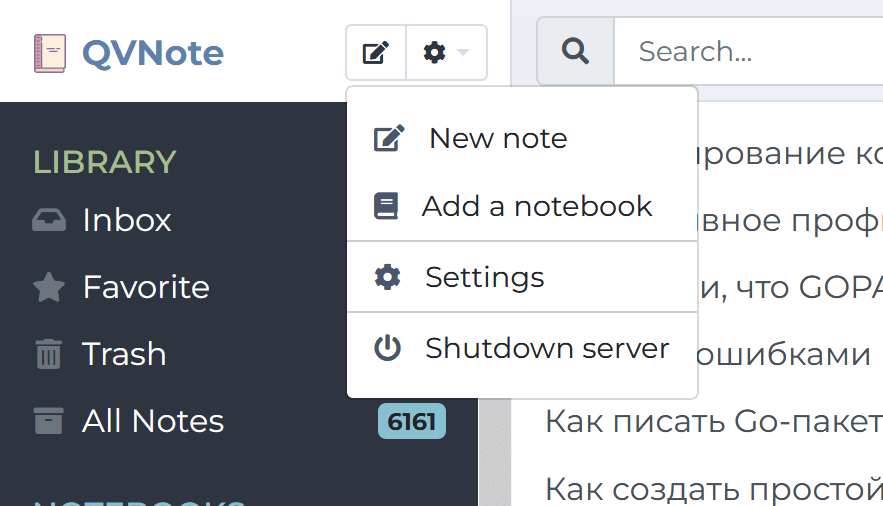
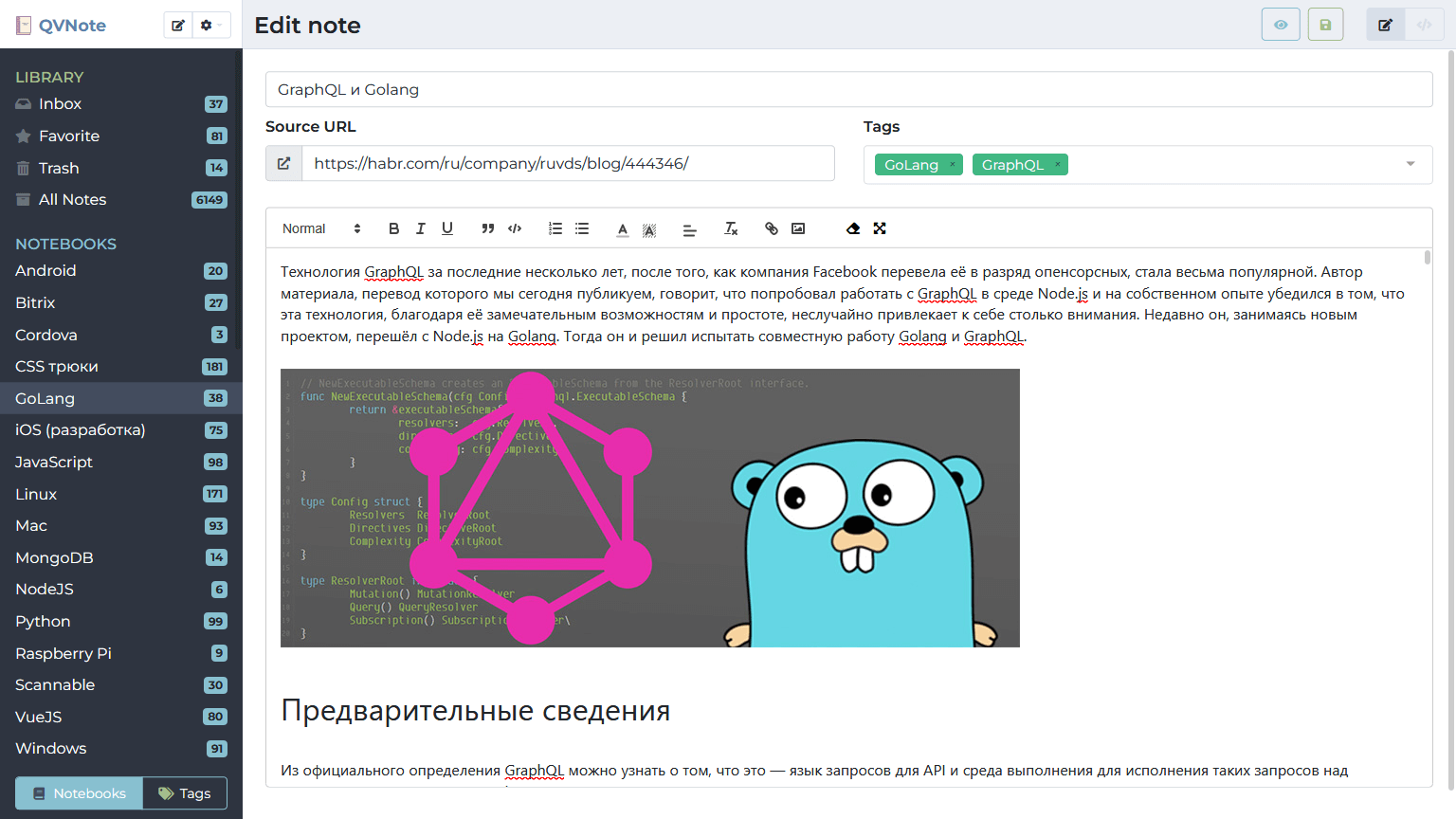
When you create a note, you must specify its name, you can add a link to the original article (for example, when copying a note from an external site) and tags. Editor notes are made on the basis of the Quill Rich Text Editor (opens new window). The display of notes may not coincide with the view in the editor, for example, extra spaces, some formatting, font settings, text size, etc.are removed. It is possible to switch to HTML editing mode by pressing the button in the upper left corner of the screen.
To save, use the button
To switch to the note view mode, use the button
When you add tags, a list of existing tags is displayed, and when you add a missing tag, it is automatically added to the tags list.
# Tags
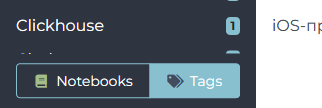
New tags are added automatically when notes are added/changed. Deleting/renaming tags is done through settings page.
# Settings page
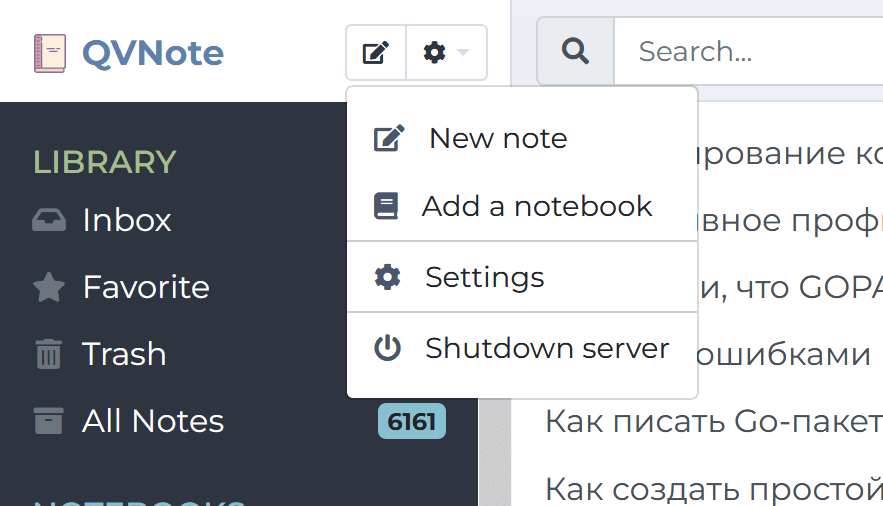
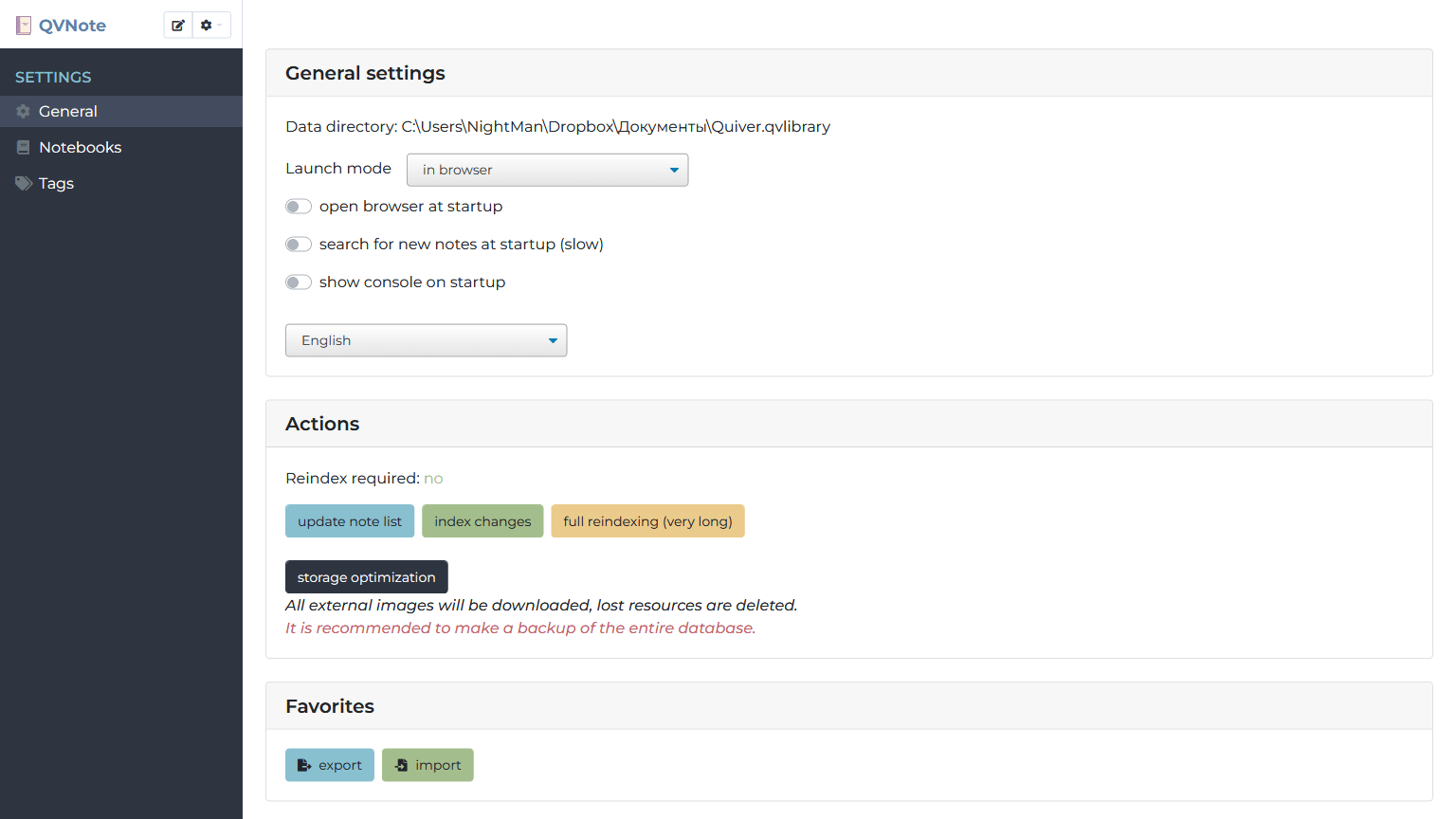
On the settings page, you can configure the browser to open when the program starts, show/hide the console, switch language settings, and more.
Buttons for global actions are displayed separately — updating the list of notes, reindexing the search index and optimizing the storage.
On the "Notebooks" page (the button in the left menu on the settings page) it is possible to rename and delete any notebook.
The "Tags" page works in a similar way.
Something not working? Have suggestions/ideas for functionality? Write on GitHub (opens new window)